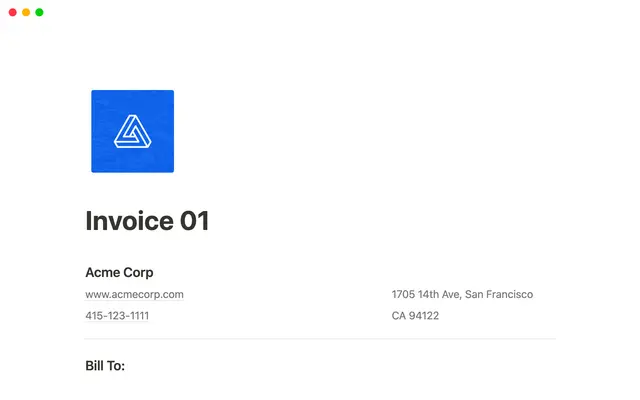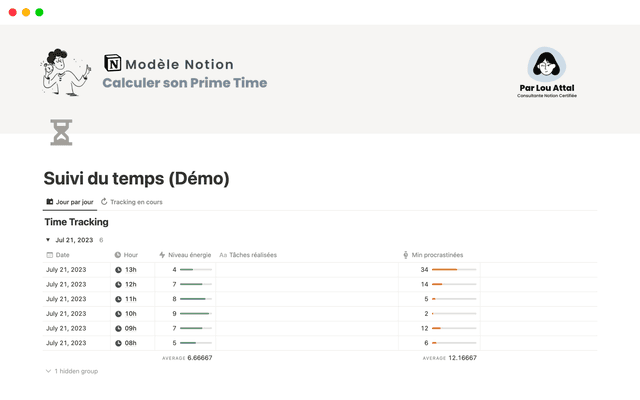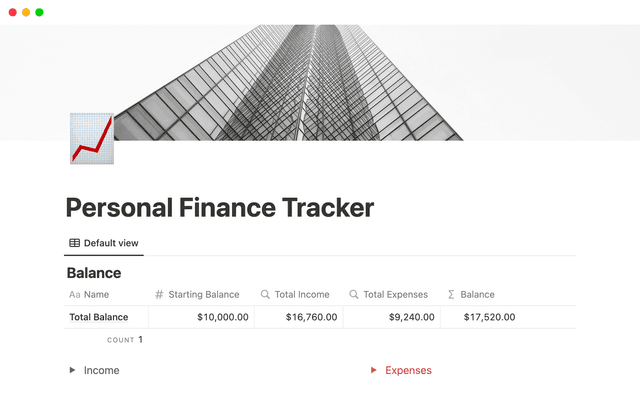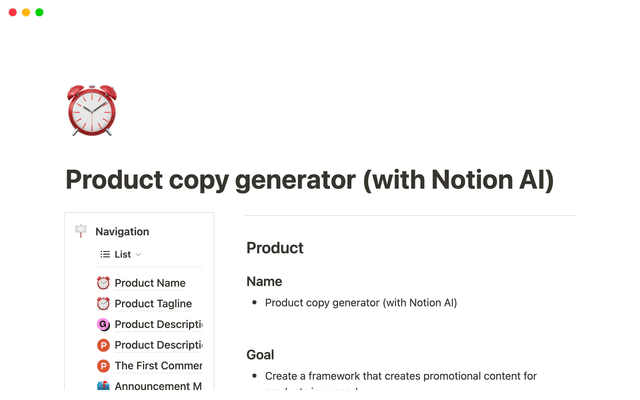Get the most out of your Business trial with Notion AI
Start your Business trial and explore what’s possible with Notion AI. Connect your favorite tools, capture meetings automatically, and let your Personal Agent build end-to-end workflows — all in one place.
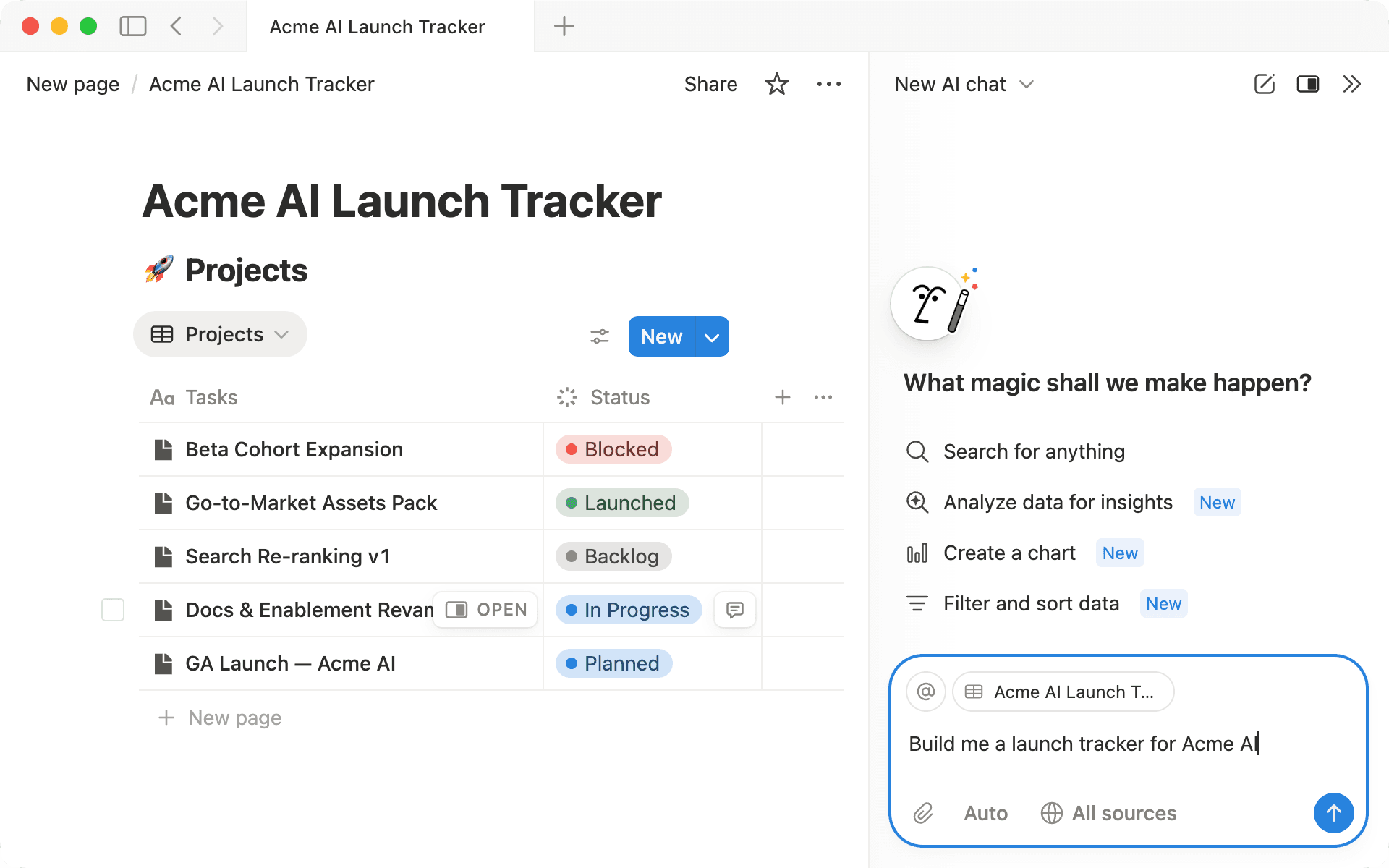
- Meet your Personal Agent in Notion
- Connect your tools for smarter search
- Run your first meeting with AI Meeting Notes
- Other powerful features to try on your Business plan
When you sign up for Notion’s Business trial, you get full access to Notion AI. It's your chance to discover how it connects your workspace, powers your meeting notes, and helps your Personal Agent handle end-to-end tasks so you can focus on what matters.
This guide shows you how to set up simple, connected workflows with Notion AI, each building on the last. You’ll learn how to:
Get started with your Personal Agent
Connect tools like Slack or Google Drive for smarter search
Capture meetings with AI Meeting Notes
And explore additional features in your Business Plan
Your Personal Agent is how you'll get to know what Notion AI can really do. While most AI stops at drafting or brainstorming, your Agent takes things further, completing tasks end-to-end right inside Notion.
It can search across your workspace and connected tools, build databases, update pages, and analyze information. If you're not sure where to start, you can ask your Agent how to use Notion or how it can help with your work. Your Agent has access to the latest AI models from OpenAI, Anthropic, and others — letting you choose the one that works best for you, right within Notion. Plus, having everything in one place means you won't need to pay for multiple AI subscriptions.

Pourquoi passer à l’IA de Notion ?
Les outils d’IA autonomes résolvent un problème, mais en ajoutent d’autres : plus d’outils à gérer, plus d’abonnements à suivre, plus de plateformes à utiliser. La plupart coûtent entre 15 et 30 $/mois. Avec l’IA de Notion, vous bénéficiez de toutes ces fonctionnalités au sein de votre espace de travail Notion à un meilleur rapport qualité-prix.
To get started with your Agent:
Click the circular face icon in the bottom-right corner of your workspace
Or open the Notion AI tab in the left sidebar
Your Agent handles multi-step tasks from start to finish. Here's what you can try right away:
Build a database to organize your work — This is where your Agent acts like a Notion super-user. You don't need to know how databases work, just describe what you want to track. Ask your Agent: "Build a project tracker with who's responsible, current status, priority level, and deadline. I also want to track what's at risk."
Create a page with structure — Ask your Agent: "Build an interview preparation page with research notes, key talking points about my experience, questions I want to ask, and space for follow-up actions." Your Agent builds the page with all the sections ready for you to fill in.
Search the web for external information — Your Agent can also research and create pages from scratch. Try: "
Research tips for engaging social media posts and create a database with hooks, structure, and call-to-action ideas."
If the result isn't quite right, just tell your Agent what to adjust. It gets better as you give it more context.

Ask your Agent to set up a workflow for you

Want to get more out of your Agent?
Your Agent becomes more powerful when it can search across the tools you already use. By connecting apps like Google Drive, Slack, or Microsoft Teams, you can bring your docs, conversations, and files into Notion without moving anything.
Your Agent can reference this content when building databases, answering questions, or creating pages.
Go to Settings and select Notion AI to see all available workspace AI Connectors. Select the tools you want to connect, approve permissions, and wait for the initial indexing to complete.
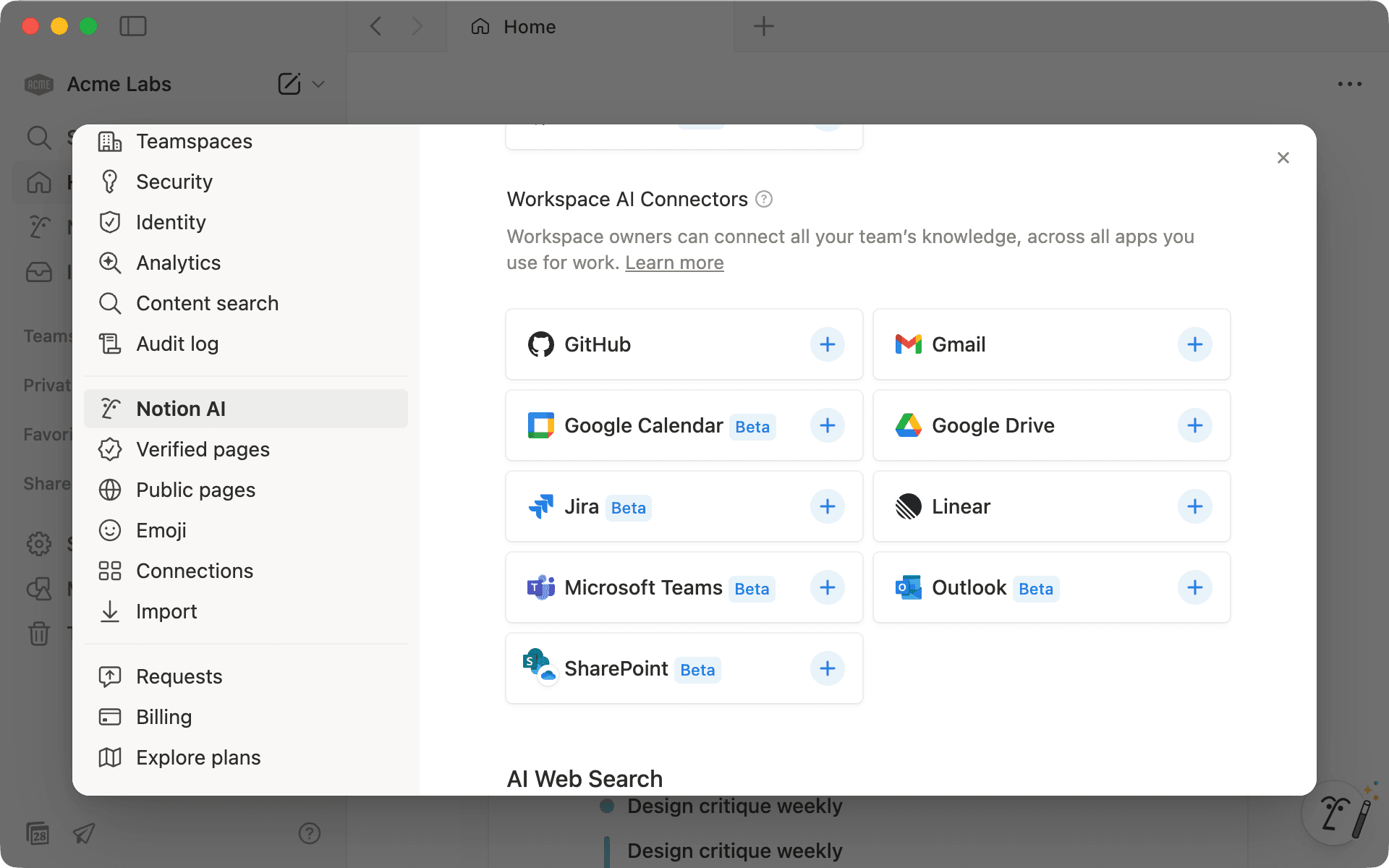

More tools you can connect
Once connected, your Agent can build from your existing work. For example, with Google Drive connected, try: "Look at the campaign folders in my Google Drive and create a campaign tracker. Each row should link to its matching folder and include campaign name, status, and launch date." With Slack connected, your Agent can pull the latest campaign updates and feedback shared by your team to enrich that tracker in Notion.
If you don't get results, your content might still be indexing — wait a few minutes and try again. To explore more ways to use connected tools and search, check out our enterprise search guide.

Work with your admin to set up AI Connectors
You can use the AI Meeting Notes block to transcribe, summarize, and create action items directly in Notion. You don't need separate transcription tools, and your Agent can use these notes when you ask questions or create follow-up tasks.
Start with a low-stakes meeting — a team standup or 1:1:
Type
/meetto add an AI Meeting Notes blockClick
Startto transcribe when your meeting begins and clickStopwhen it ends
You'll see how AI transcribes, summarizes, and creates action items.
When you have a call starting (like Zoom or Google Meet), Notion can automatically detect it and send you a notification to start transcribing, so you don't forget to record it. Go to Settings → Notifications and toggle on Meeting detection notifications.
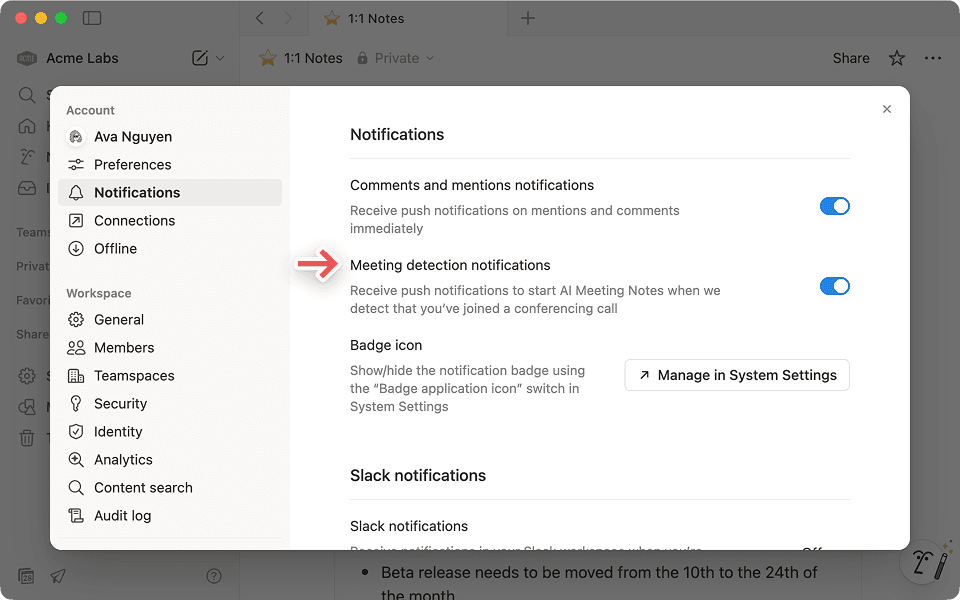

Who can access my AI Meeting Notes transcription and summary?
Next time you record a meeting, you can build on your first call with a few small tweaks:
Choose meeting format — Select the call type to better tailor AI summaries and follow-ups based on the meeting context.
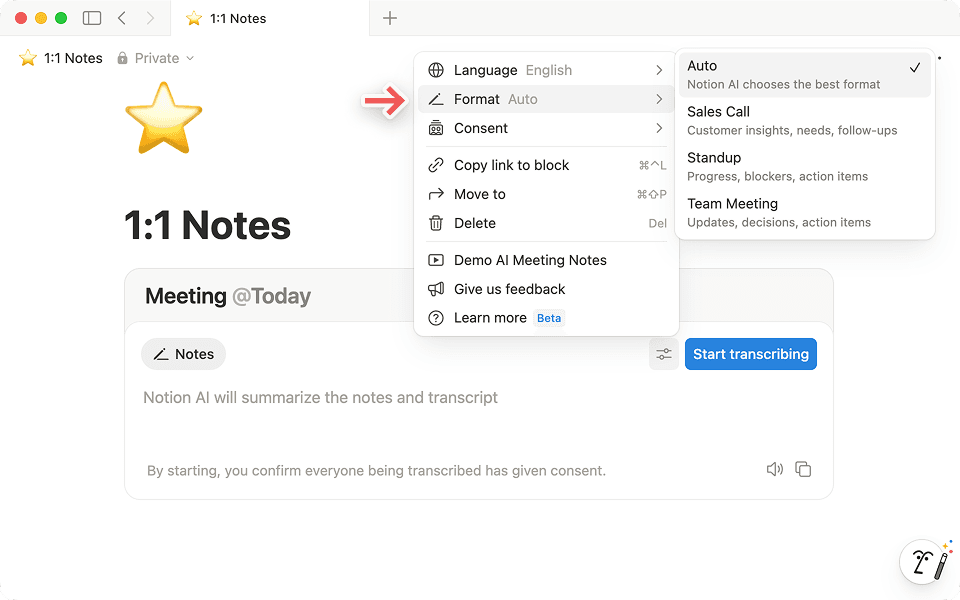
Add an agenda — Outline topics, questions, and action items before your call, which AI will take into account when creating a meeting summary.
Ask your Agent to reference your meetings — As you record more calls, your Agent can find patterns, generate recap pages, and prepare updates.

Use your Agent to organize recurring meetings

Learn more about AI Meeting Notes and permissions
As you explore more ways to use your Agent during your trial, here are other features you can try:
Build forms with conditional logic — Create forms that adapt based on responses, and use them for your team or organization, or share publicly.
One-way database syncs — Keep Jira, GitHub, or Asana data synced into Notion databases.
AI for databases — Use AI autofill to summarize, tag, or categorize your database entries, and generate formulas by describing what you want.
Use AI formulas when you know what you want to build—but need help writing, editing, or fixing it.Write and edit with AI — Use AI to organize, improve, and structure content anywhere in your workspace. Ask your Agent to turn notes into outlines, extract action items, translate content, and more.
Set up security and workspace controls — Create private teamspaces, add page verification, bulk PDF export, set up SSO and SAML.
Your trial is more than a test — it’s your chance to see how effortless work can feel when everything connects. Start small and build from there. You already have everything you need: your Agent, connected tools, and AI Meeting Notes. Set up one workflow you use often, see it in action, then add one more step when you’re ready. Every small win brings you closer to a system that runs smoother and saves you time with every use.

More resources
Des questions ?